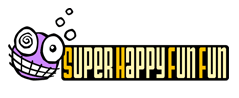Tech Support:
Return to Dark Castle
Q: Is it okay to install a single purchased copy of RTDC on multiple machines?
Q: How do I give RTDC as a gift?
Q: What do I do if I get a "-25011" error message when trying to activate the game?
Q: Why does my game crash after launching?
Q: Why is the screen scrambled when I load the game?
Q: Why can't I take the shield?
Q: Why can't I aim Duncan's arm to throw rocks?
Q: How do I record a replay of my game?
Q: How do I access replay instructions?
Q: Is it okay to install a single purchased copy of RTDC on multiple machines?
A: The RTDC Terms of Sale allow you to install your single purchase of RTDC on up to 3 different computers. If you attempt to activate the game on a 4th machine, the interface will ask you to deactivate the game on one of the other 3 computers.
- At the main menu screen in DC3, move the mouse to the top of the screen and select "Dark Castle 3"
- Select "About Dark Castle 3" from the menu that appears
- Select "Deactivate" from the window that appears
Q: How do I give RTDC as a gift?
A: When purchasing, simply fill out the "Personal Information" section with all of your recipient's information, and then on the following "Billing Information" page, enter your personal credit card information. The invoice your recipient receives will only include the last 4 digits of your credit card number.
Q: What do I do if I get a "-25011" error message when trying to activate the game?
A: The "-25011" error message appears when RTDC is unable to write a file on your machine due to a lack of permissions. You will need to download and install an application named 'Updater for Mac OS X' (or the pre OS X version for earlier Macs) from the following link: http://www.esellerate.net/esellerate_update.asp Simply install the application and then attempt to activate RTDC again.
Q: Why does my game crash after launching?
A: This can occur if RTDC was activated with an email address different from the one previously used to activate the RTDC demo. To fix this, you will need to delete the RTDC preferences file so the game can start up "clean":
- Open the Macintosh Harddrive from your desktop
- Select your Mac username from the lower left of the screen
- Select "Library" from the column to the right
- Select "Preferences" from the next column to the right
- Select "DC3 Prefs.plist" from the next column to the right
- Delete "DC3 Prefs.plist" and run RTDC again
Q: Why is the screen scrambled when I load the game?
A: This is very rare, but can occur when a graphics setting is changed in the options. To fix this, you will need to delete the RTDC preferences file so the game can start up "clean":
- Open the Macintosh Harddrive from your desktop 2
- Select your Mac username from the lower left of the screen
- Select "Library" from the column to the right
- Select "Preferences" from the next column to the right
- Select "DC3 Prefs.plist" from the next column to the right
- Delete "DC3 Prefs.plist" an? run RTDC again
Q: Why can't I take the shield?
A: The shield's power must be activated by a powerful force of nature. A dark and stormy night just might do the trick.
Q: Why can't I aim Duncan's arm to throw rocks?
A: This is a bug that has appeared for some users. To fix it, exit the game completely and start it up again. This bug only occurs the first time RTDC is played and then goes away permanently.
Q: How do I pause the game?
A: Press and hold the 'Apple' key and then press the P key.
Q: How do I save the game?
A: The game is automatically saved when you enter any one of the three Ante Rooms.
- 1. Double-click and open your Macintosh HD
- Select your user name from the left of the Finder
- Select and open the following directory structure: Library/Application Support/Dark Castle 3/DC3 Heroes
- Delete the hero with the associated file name
Q: How do I record a replay of my game?
- Press and hold the Alt/Option key at the main menu screen. The button previously labeled Replay will now be labeled Record.
- While holding the Alt/Option key, click the Record button and a dialogue will appear with options to record your game.
Q: How do I access replay instructions?
- Click the Replay button at the main menu and the Replay dialogue will appear.
- Click the ? at the top right of this dialogue.