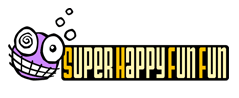3D Tilt-a-World
FAQs
How do I make the ball move?
In the default mode, the ball moves by tilting your phone. In the Options menu you can also set the game to use the Joypad pad as a controller for the ball.
The ball rolls too quickly for me to control! What am I doing wrong?
Make sure to tilt the phone gently at first. The ball behaves like a real marble and will roll off of a ledge if you are not careful. Use the brake often to save the ball from rolling off of ledges or into deadly obstacles.
I have turned Eyemo control on. Why does the ball not respond when I tilt my phone?
Make sure you are using Eyemo in a reasonably well lit room. Also, Eyemo won’t work if your fingers (or any other kinds of obstructions) are over the lens of the camera on your phone. Some phones have cameras that can be turned different directions. With these types of phone cameras, you should make sure the camera is facing out of the back of the phone and directly away from you. Ideally, you want to point the camera at a heavily textured surface as well. This will provide optimal performance.
I’m playing 3D Tilt-A-World in a public place and I don’t want to look like a lunatic. Do I have to tilt my phone to play 3D Tilt-A-World?
3D Tilt-A-World gives players the option to use the Joypad on their phone to control the ball, instead of tilting their phone. Switch the Input Mode option in the Options menu to “Joypad” to use the directional keys on your phone to control the ball.
Can I save my game and come back to it later?
Your progress through the game is saved every time you complete a level. If you exit the game, you can always choose to resume playing from the beginning of the level where you left off by choosing “Continue” from the Main Menu.
I can’t find out where to go to finish the level I am playing. Have I run into a dead end?
Remember that drains transport the ball to other locations. To finish some levels, you will have to utilize the drains. If you are having trouble figuring out how to get to finish line, make sure to pay close attention to the fly-over that is displayed before game-play begins in each level.
I crossed a checkpoint yet, when I ran out of time, the game restarted me at the beginning of the level.
That is correct. You will only be restarted at a checkpoint if you lose a ball by rolling out of the level or if you are crushed by a stamper. If you run out of time, you are started back at the beginning of the level.
There is a gate that will not open when I roll my ball into it. Is it locked?
Gates are opened with switches. Find the switch and roll the ball into it to open the gate.
I want to reset the High Scores screen. How can I do that?
On the Options menu, there is an option labeled “Clear High Scores”. Choosing this option will reset the High Scores screen.
How can I pause the game?
I must use the bathroom, but don’t want to lose my progress!
Press the right soft-key or the Clear (CLR) key to pause the game.
I seem to be running into invisible barriers on Level 9. Is the game malfunctioning?
No, your game is just as it should be. Level 9 is the final level and it is a very challenging one. Not only will you have to deal with invisible barriers, but you are given a very small amount of time to work with. Good luck!
When I first played the game, it asked me what language I wanted to view the game text in. I selected English. I have never seen this screen again at start up despite my playing the game daily. Am I doomed to never be able to play the game in Brazilian Portuguese?
The initial language selection is only ever displayed the very first time the game is launched. You can, however, change the language the text is displayed in by going to the Options menu, from the Main Menu, and selecting the Language option. This will give you the option of viewing the game in English, Spanish, and Brazilian Portuguese. Please note that you cannot reach this Language option from the Pause menu.
When I first loaded the game, I accidentally chose a language that I do not understand. How do I change this to my native language?
Stay calm. Everything will be okay. On the Main Menu, press left or right until the yellow icon with the wrench is selected (this is the Options menu). Press OK. Next, navigate down to the selection that reads “Language”, “Lenguaje”, or “Idioma”; this display the Language options. English is always displayed on top, Spanish is always displayed in the center, and Brazilian Portuguese is always displayed on the bottom. Highlight the language you wish to change to and press OK.
I am playing 3D Tilt-A-World while I am at school. Can I turn the sound off so I don’t get in trouble?
Yes! From the Main Menu, go to the Options screen. Highlight the Sound option and press the right soft-key or the OK key to uncheck it. During game-play, you can toggle sound on and off by pressing the right soft-key to display the Pause menu. Highlight the Sound option on the Pause screen and press OK or the right soft-key to turn the option on and off.